Got A Ring Device? Here’s How To Disable Amazon From Sharing Your Internet Bandwidth.
Yikes, I hate when things like this happen without people knowing…
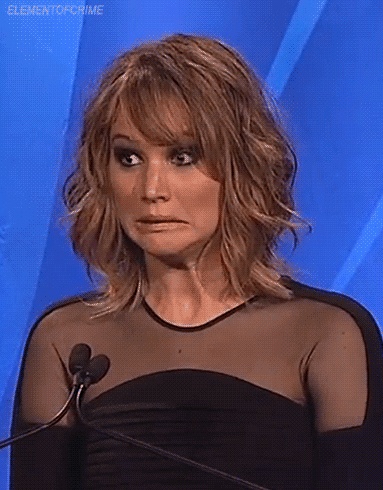
So, apparently, Amazon has a new service coming out called “Amazon Sidewalk” and it’s not really anything awesome.

Amazon Sidewalk is a fancy name for saying they will be stealing little bits of your internet bandwidth and sharing it with your neighbors unless you opt out.
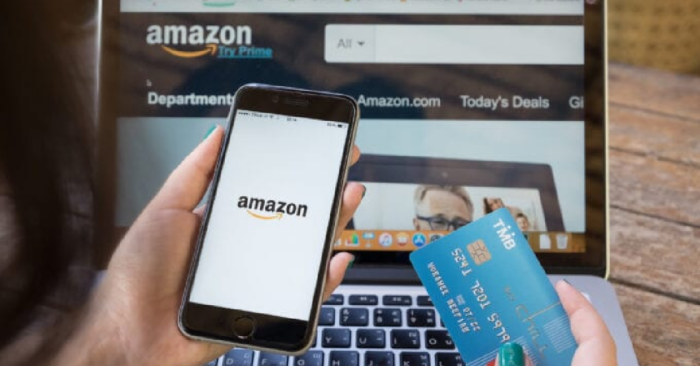
Yes, that means that they automatically opt you into this program which is total bs if you ask me but it is what it is.
Now, this is for any Amazon owned device such as your Alexa devices or even Ring security devices.

What exactly does Amazon Sidewalk do?
What it does is allow your devices to connect to your neighbor’s Wi-Fi, and to allow your neighbor’s devices to connect to yours – all without exchanging passwords.
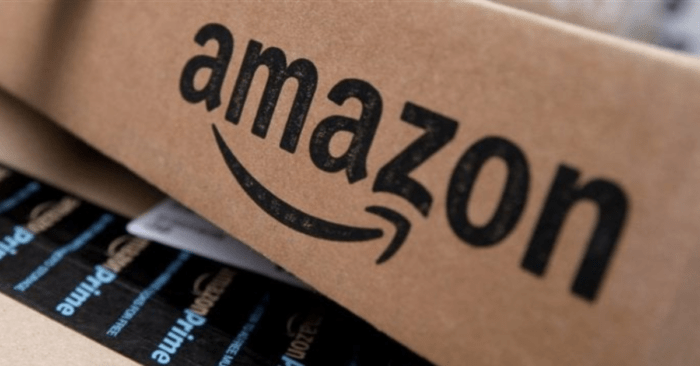
Amazon Sidewalk is a shared network that helps devices like Amazon Echo devices, Ring Security Cams, outdoor lights, motion sensors, and Tile trackers work better at home and beyond the front door. When enabled, Sidewalk can unlock unique benefits for your device, support other Sidewalk devices in your community, and even locate pets or lost items.
Amazon Sidewalk creates a low-bandwidth network with the help of Sidewalk Bridge devices including select Echo and Ring devices. These Bridge devices share a small portion of your internet bandwidth which is pooled together to provide these services to you and your neighbors. And when more neighbors participate, the network becomes even stronger.
You will need to opt out by June 8, 2021 if you do not want to be part of this program.
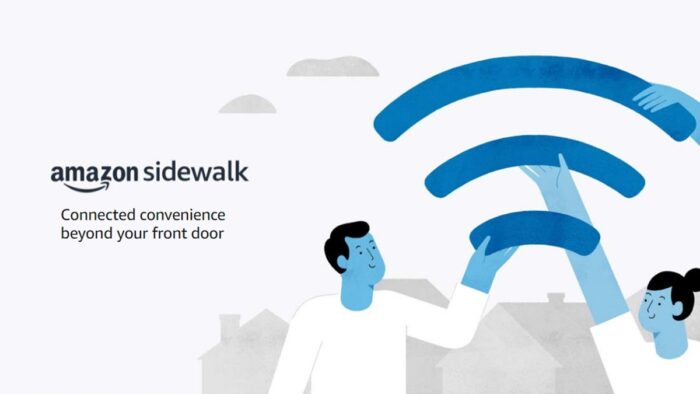
How to Disable Amazon Sidewalk On Your Alexa Device
- Open the Alexa app
 .
. - Open More
 and select Settings.
and select Settings. - Select Account Settings.
- Select Amazon Sidewalk.
- Turn Amazon Sidewalk On or Off for your account.
How to Disable Amazon Sidewalk On Your Ring Device/App
- Open your Ring app
- Tap the three-lines in the upper left-hand corner of the screen
- Tap Control Center
- Tap Sidewalk
- Tap the Sidewalk slider button
- You will see a screen asking you to confirm that you want to disable Sidewalk
- Confirm that you wish to disable Sidewalk.
There you have it! Just make sure you opt out by June 8, 2021.
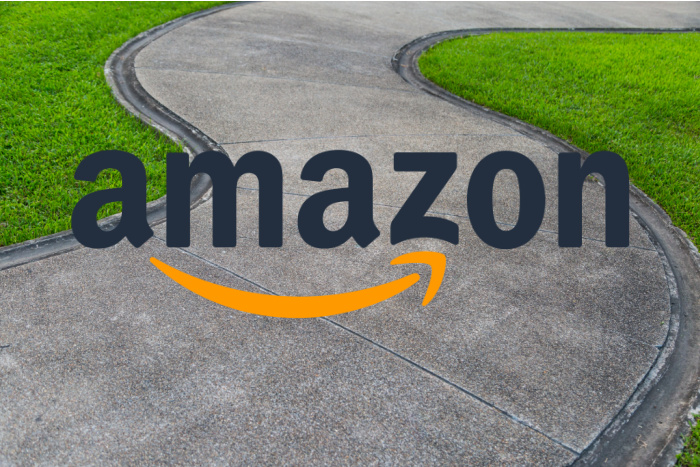






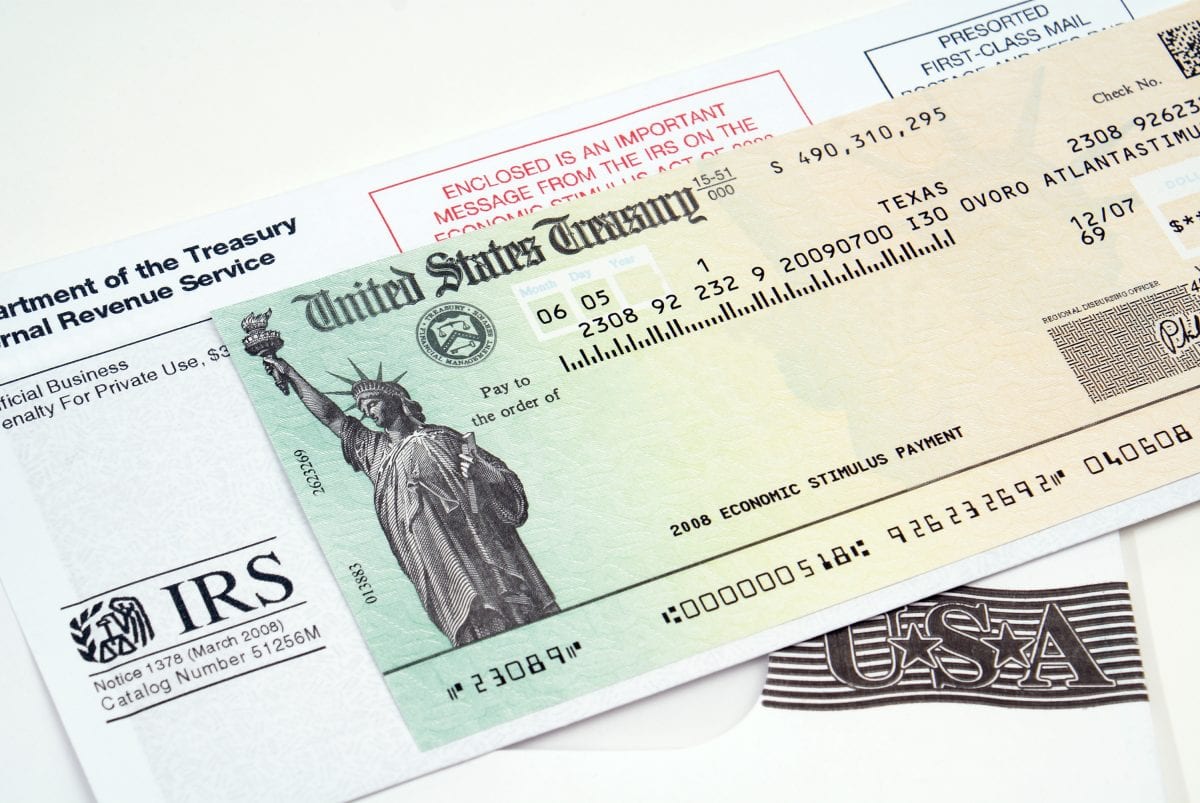
I do not have a slider button on the sidewalk portion. I have the latest iOS update, so I’m not sure what the issue is. Help!?!?!?
@StephanieD, Android phones don’t have the setting in it at all, but I was able to fine the setting in a echo 5 and disable it.