Here’s Everything You Need to Know About The New Facebook
Have you been on Facebook lately? If you haven’t you may not have noticed that Facebook rolled out an update today affecting the way the entire platform looks.
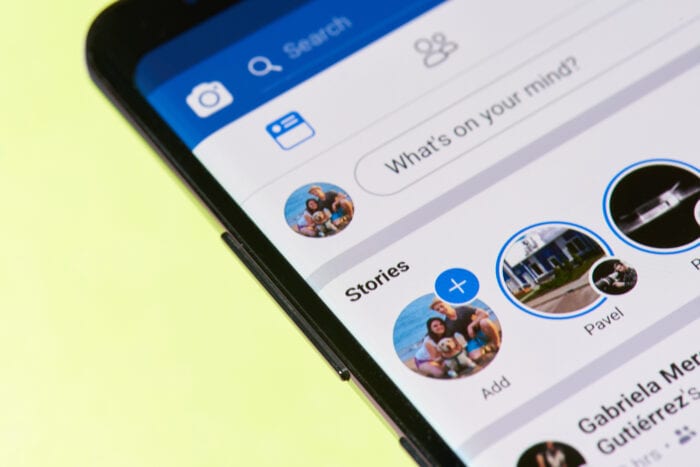
New Facebook is Here and honestly, I HATE IT. I feel like I am in a bubble and I am slowly being suffocated.
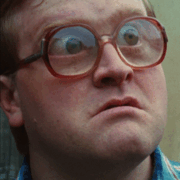
Everything is moved, the search bar is in the far top left and it is tiny. I mean, what am I supposed to do with that?
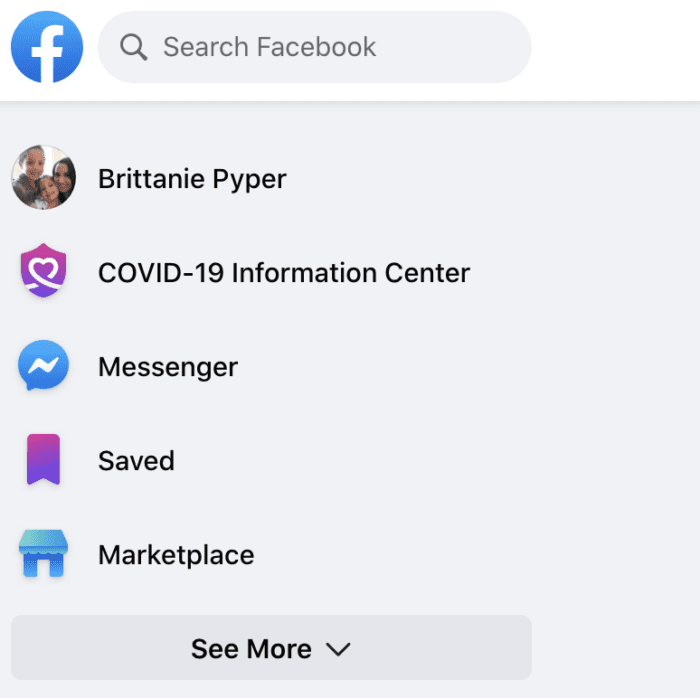
And here’s the thing – I have a right to hate it. I literally work on Facebook ALL DAY long. So, I just want my old Facebook back!

If you feel the same, I have some BAD news… it seems like this design is here to stop.
*Whomp* *Whomp*
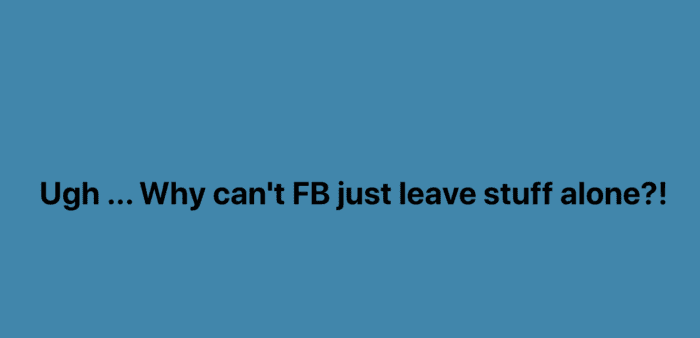
I searched to try to figure out how to switch it back and looks like that button (supposed to look like below) is missing. Ugh.
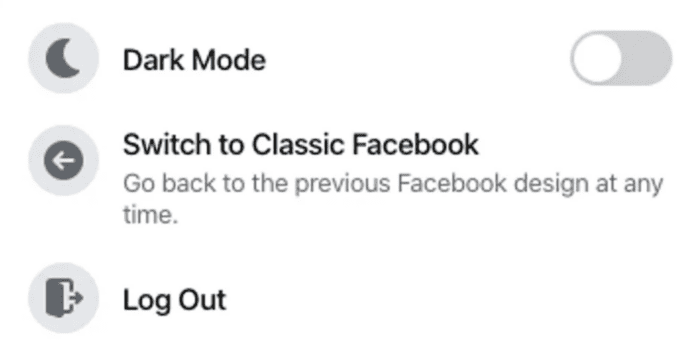
So, since we are stuck with it, here is everything you need to know!
Here’s Everything You Need to Know About The New Facebook
For starters, how do you get the new Facebook?
Well, today it was automatic for me. I had simply refreshed my Facebook on my desktop and poof it was in the new Facebook design just like that.
You can try refreshing or try logging out and logging back in on your device.
Is the new Facebook available on mobile too?
My Facebook app had an update and when I updated I did not notice anything different. It seems to be noticeable on Desktops and Laptops only.
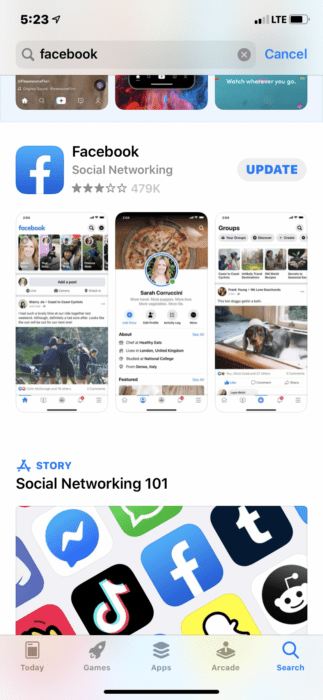
How do you switch from light or dark mode on the new Facebook?
One of the cool (and only features I like) about the New Facebook is that you can change it from light mode (white) to dark mode (black).
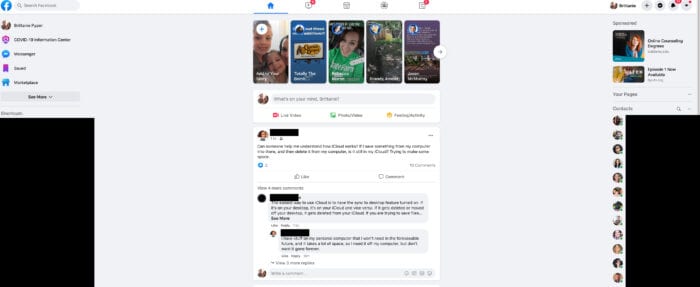
All you do is go over to the drop down arrow in your menu bar (far right) and toggle it to “dark mode”. You can toggle it back to “light mode” as well.
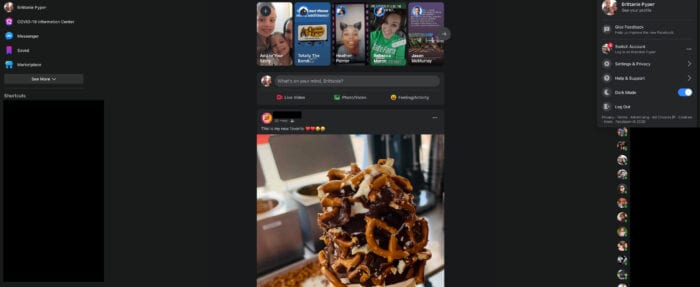
You can switch it as much as you want!
Where is everything on new Facebook?
On the left side of the screen, you will see your Facebook search bar, profile image, saved folder, and shortcuts.
On the right side of the screen, you will see your profile image, messenger button, privacy and settings, notifications and then your contacts.
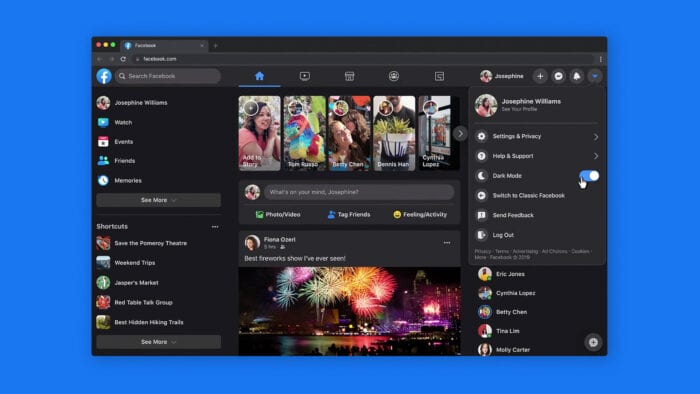
In the middle is your newsfeed and that is super small and condensed so be prepared to bust out your reading glasses.
And that’s pretty much it. It sums up the new Facebook. You can take a deeper look at the new Facebook in the video below.
Do you have the new Facebook look yet? Do you like it?







I hate this. Why don’t they leave it alone???????