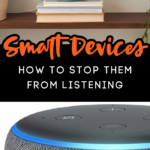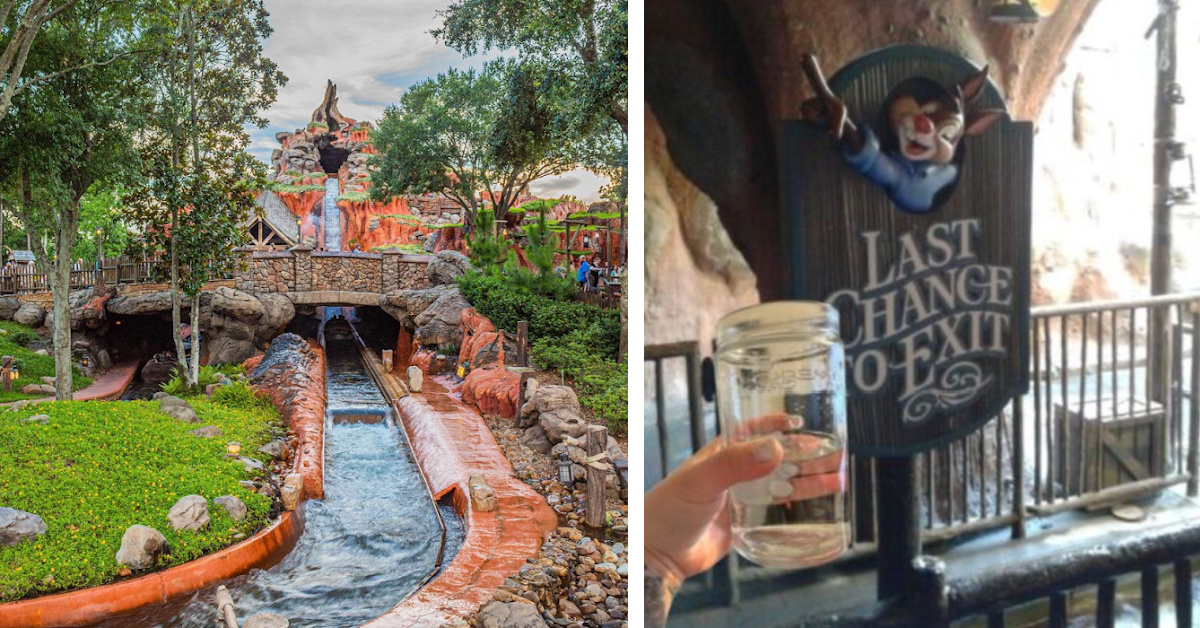How To Stop Your Smart Devices From Listening To And Recording Everything You Say
Have you ever been on your phone, and mentioned to your SO that Papa John’s sounds good — and then you get like 5 ads in a row for Papa John’s?
Or maybe you ask your BFF, who’s right across the room, about that new movie that just came out. You then see it over and over in your Facebook feed, don’t you?

You may have even been on your computer, and Siri is positive that you summoned her. This happens far too often for comfort.
Yep. It’s no surprise by now, our smart devices are listening to us.

Alexa, your iphone, your ipad, your smart TV — they are all listening to your every word, and most times they are recording what they hear.
That’s kinda creepy, if you think about it. You may as well have someone listening right outside your door.

But, did you know there is a way to turn off the listening capabilities on your smart devices?
It’s kind of a process, but a process that’s worth it in the end.
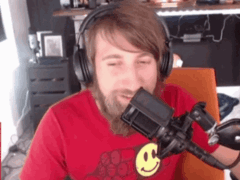
How To Turn Off Listening On Your iPhone
Start by turning off microphone access to the apps on your phone.
Start at “Settings,” then go to “Privacy,” and finally “Microphone.” You might be shocked — as I was — to see exactly how many apps are listening to everything you say!!
You can go through and manually deactivate the use of the microphone to the apps.

Then you can go turn off Siri on your phone.
Start at “Settings,” click on “Siri & Search.” Deselect the button that says “Listen for ‘Hey Siri.’” You can also deselect “Press Home for Siri” and “Allow Siri When Locked.”
Now, you can choose to just “Turn Off Siri.”
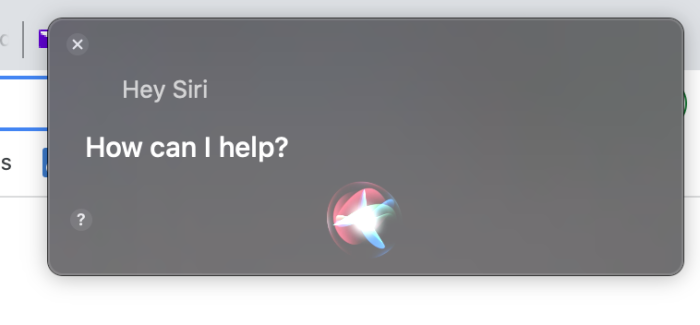
How To Turn Off Listening On Your Android Device
Okay. Bear with me here. I don’t have an Android phone, so I’m hoping this makes a little sense.
You want to turn off your Google Voice Assistant by going to “Settings,” choosing “Google,” and then going into the “Search” tab under the “Services” section.
To listen to your Google recordings, log in to the “My Activity” page, filter by “Date & Product,” choose “Voice & Audio” and view the recordings.
New York Post

How To Turn Off Alexa From Listening On The Amazon Echo
All Echo devices can easily have the microphone muted.
On top of your device, you will see a button with a microphone on it. Just click that button.
That stops Alexa from listening to your voice cues until you turn the microphone back on.
You can request the data that Amazon collects from you through it’s microphone. You can just go to the Amazon site, and request that the content be emailed to you.
Then you can delete any voice recordings saved on your devices by logging into your Amazon account, going to “My Account” and clicking on “Manage Your Content and Devices.” You can then choose which device you want to delete from, and VOILA!!
Do You Use Google Home And The Google Assistant? Here Is How To View And Delete Your Recordings.
Google now lets you remove individual recordings, delete between specific dates or set your account up to automatically delete after a certain amount of time.
The Ambient
To delete individual recordings, go to the Google Home app. Click on your little picture in the upper right hand corner, and choose “My Activity.” You can then scroll through your history and find the recordings you want to delete.
There will be three dots to the right of your recordings. To delete, simply click on these dots.
To delete recordings in a certain date range, go back to the Google Home app. Click on your picture in the upper right hand corner, and choose “My Activity.”
You will see a search box. In that box, tap the three dots on the right-hand side at the top.
This will give you a dropdown box. Simply tap on “Delete activity by.”

On the new screen that pops up, you have the choice of deleting a plethora of ways. You can even manually put in the exact dates that you want to delete.
You can also opt to not have Google record ANYTHING. To do so, you have to turn on the “Assistant Guest Mode” feature, which will not record anything you say.