Here’s How to Set Your iPhone to Send Spam Calls Directly to Voicemail
Bye, bye spam callers!
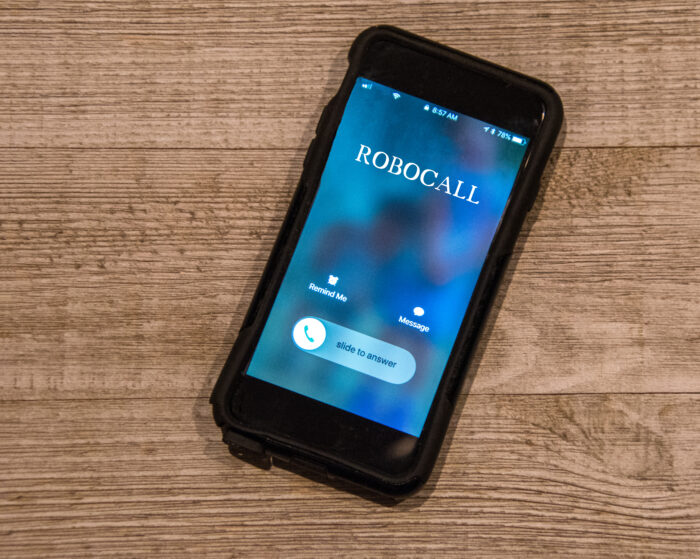
UGH – I cannot even tell you how many times a day my phone goes off with the dreaded words displayed “Scam Likely” (this is how T-Mobile displays it).

It is ANNOYING and quite disrupting to my day.
If you are like me and just ignore or silence the ringtone until they call again – you need to see this!

Here’s How to Set Your iPhone to Send Spam Calls Directly to Voicemail
Okay, before you can do this, you need to make sure your iPhone software is updated to the newest iOS 13 software because this is where the setting will come into play. The setting is called “Silence Unknown Callers”.
Once you’ve downloaded the newest version, do this:
- Go to settings in your iPhone.
- Tap Phone.
- Scroll down to “Silence Unknown Callers”
- Toggle it to on.
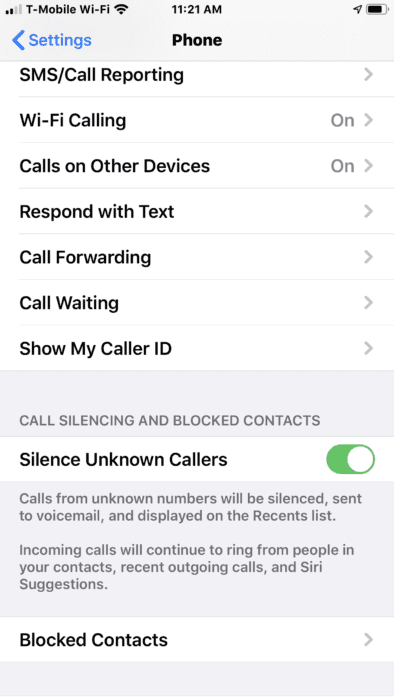
That’s it! Now you won’t be bothered by scammers and they’ll be sent right to the box of unanswered voicemails.
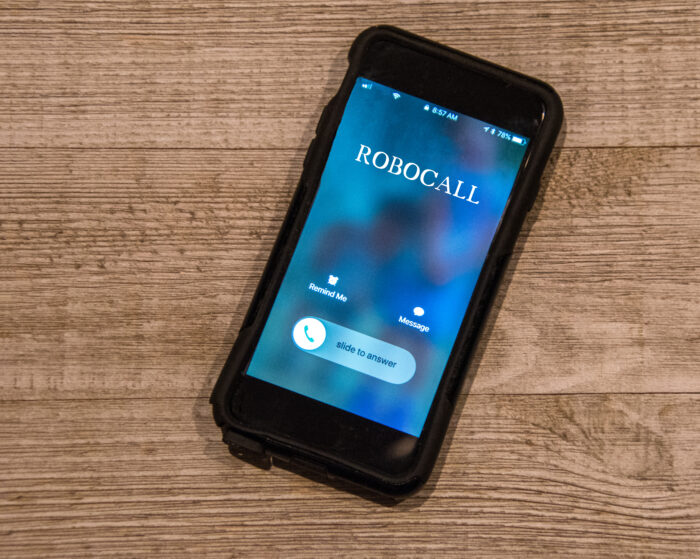
The best part is, this doesn’t require a 3rd party app to silence the calls and it is so flawless, you will be surprised at the silence once your phone is no longer crippling with spam calls!

You’re welcome!







