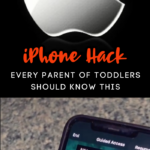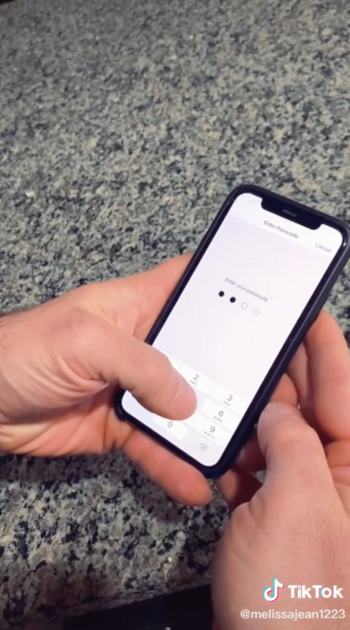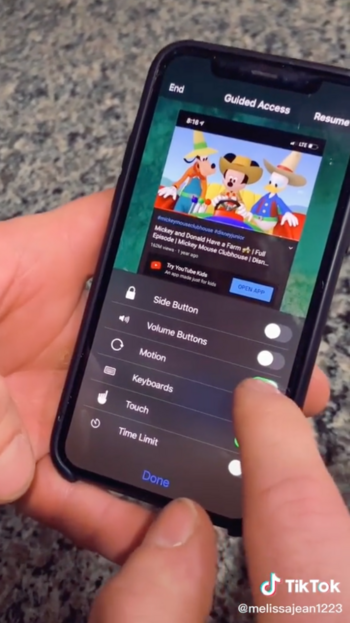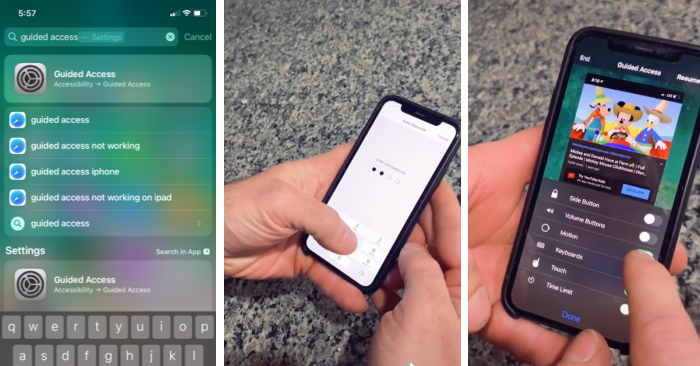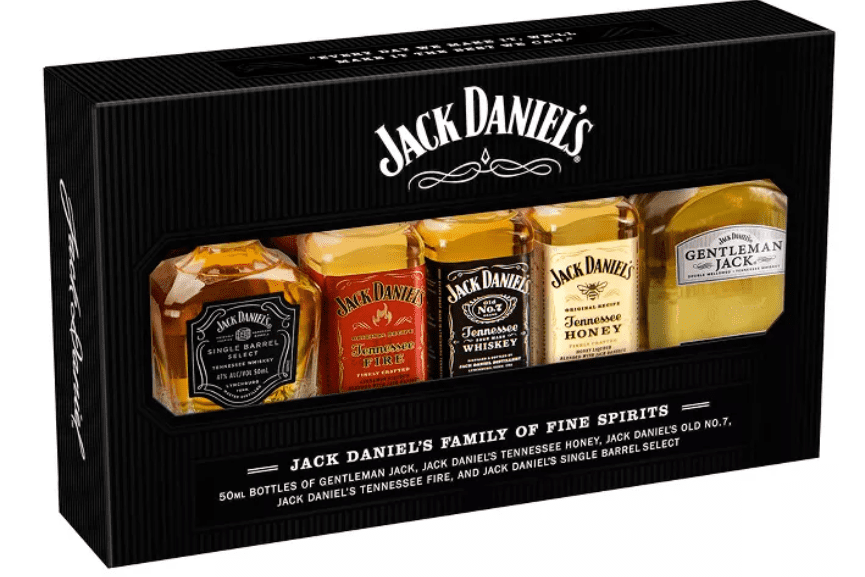This iPhone Hack Is One That Every Parent Of Toddlers Should Know
There is a TikTok hack you can use to lock your phone on one app while your kids are using it, and it is GENIUS!!

Me Before Kids: “I Will NEVER let my child use my phone!! Too much screen time can have adverse effects on kids.”

Also Me: “Here daughter. Take my phone. You wanna watch Caillou? Sure. Anything to keep you from crying!!”

“I won’t ever let my kid have my phone.” Famous last words, right?
We’ve all gone back on the No-Phone-For-The-Kids mantra that we spewed out pre-children.

If your phone is anything like mine, there are sticky fingerprints all over the screen and fifty eleven blurry selfies.
Kids getting into your phone is inevitable. It doesn’t matter if they are 2 or 12. It’s going to happen.

I’ve caught my kids “accidentally” almost ordering things from Amazon, and my daughter even called my boss once. *Gasp*
But, what if I told you there was a way to make it impossible for your kid to close out their kiddie app. They would have no way to get into your apps, no way to call everyone on your contact list, and no way to buy stuff from Target or Amazon.
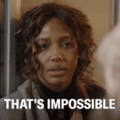
You probably wouldn’t believe me, right?
Well, my friend, there IS a way, and you have to check this out.

How To Lock Your Phone Screen When It’s In Your Kids Hands
Okay. This is a little involved, so pay attention. It’s not hard, you only need to follow the steps.
1) Swipe Down from any main page on your homescreen. Type in “Guided Access.”

Guided Access keeps the iPhone in a single app, and allows you to control which features are available. To start Guided Access, triple-click the side button in the app you want to use.
iPhone
2) Click on “Guided Access.”
3) It will take you to Settings. Turn Guided Access On.
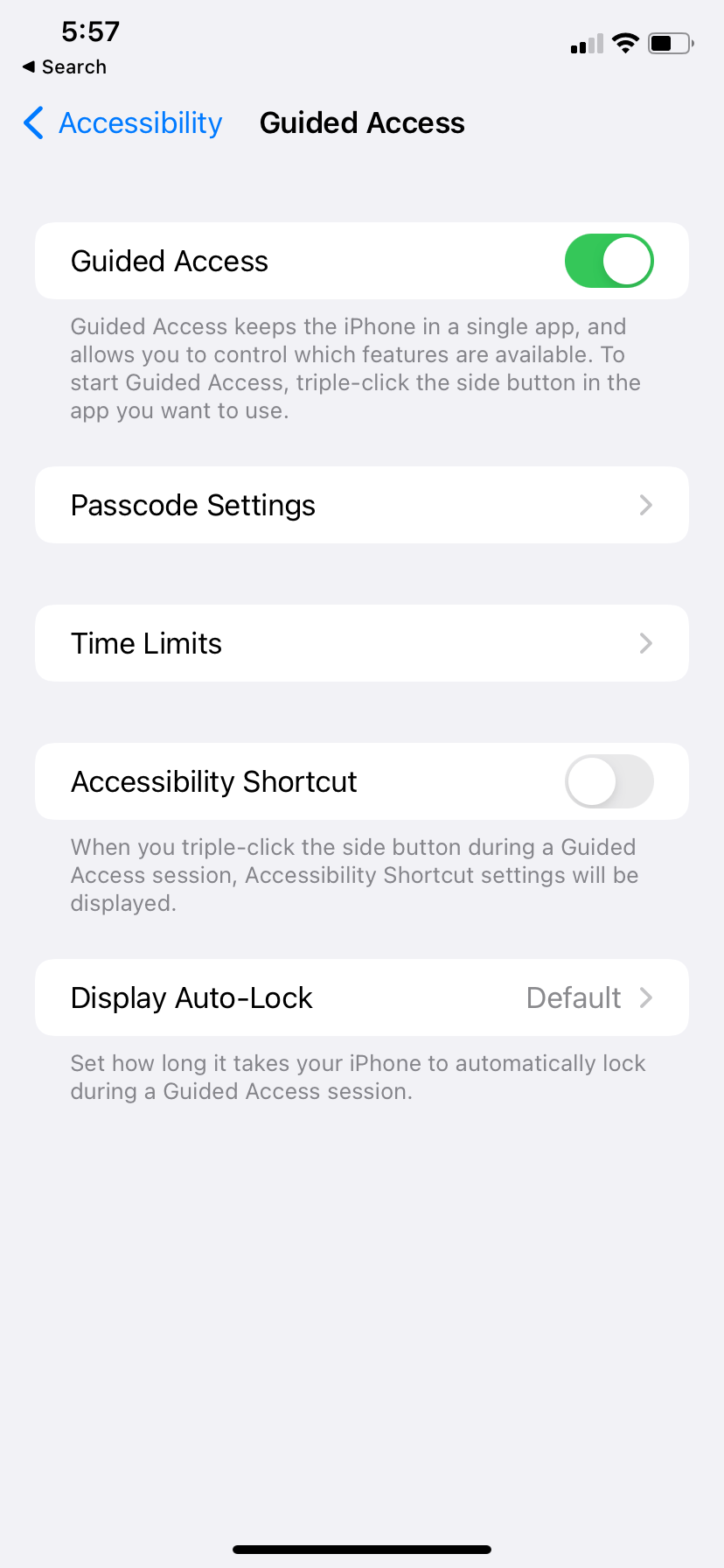
4) Open the app you want your kids to use. Let’s say it’s Caillou on YouTube for this tutorial.
5) Press start on the video.
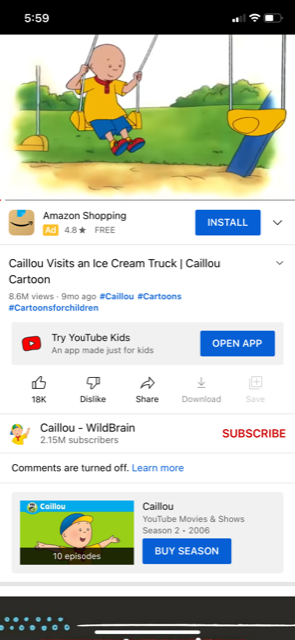
6) Triple click the right button.
7) Click on “Guided Access.”
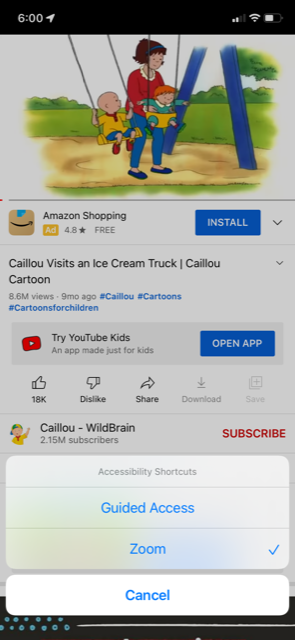
8) Triple click the right button again.
9) Enter your passcode.
10) Click on “Options.”
11) Turn off all of the options.
10) Click on “Resume.”
11) You now won’t be able to click any buttons or close out the app.

How Do You Close “Guided Access” On Your iPhone?
1) Triple click the right button.
2) Enter your passcode.
3) Click “End.”
VOILA. Your phone is back to normal, and you can move around from app to app as you need.
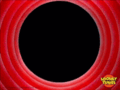
Genius, right?!?
Now, if your phone gets stuck in Guided Access — which mine did once — you want to hard start your phone.

Click the Volume Up button quickly once.
Click the Volume Down button quickly once.
Hold the right button down until the Apple logo appears.
Your phone will start back up, and all should be right with the world again.

To see this hack in action on TikTok, go HERE.