Here’s How To Turn Off That Annoying Highlight Feature On Facebook
Y’all. Stop freaking @highlighting me. It’s annoying.
I don’t know about you, but when someone @highlights me, I purposely avoid the post.

There HAS to be something we can do about that mess, right??
Ah-ha!! There IS, in fact, a way to shut those dang notifications off, you just have to crack the code.

How To Turn Off The @Highlight Feature On Facebook
No, you don’t have to give up Facebook. You just have to turn the @highlight feature off.
It’s pretty easy, you just have to follow the steps.

On Your Cell Phone:
Click on your picture in the lower right corner of the screen.
Now, click on “Settings & Privacy,” followed by “Settings.”
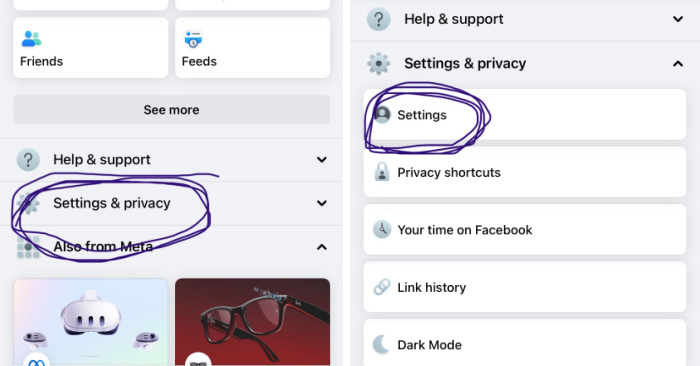
Scroll about halfway down the page, and click on “Notifications.”
Click on “Tags” to choose which notifications you receive.
Here’s the important part — turn off “Batch Mentions.”
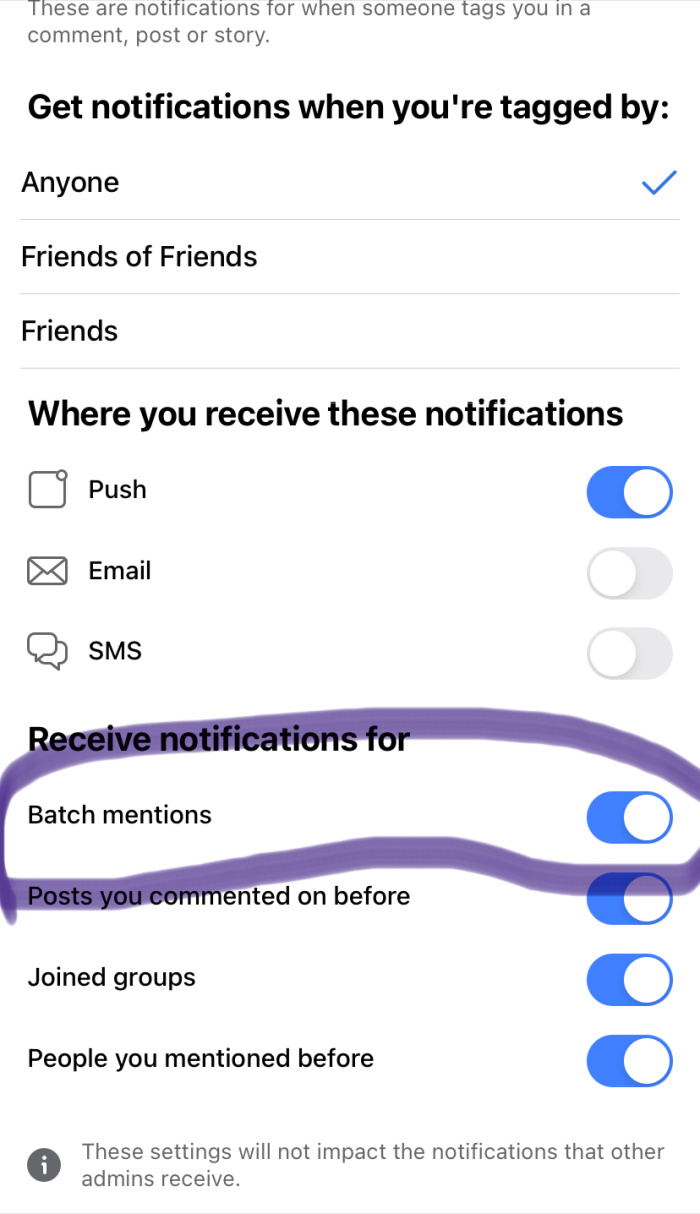
On Your Computer:
Click on your face in the upper right hand corner of the computer screen.
Now, click on “Settings & Privacy,” followed by “Settings.”
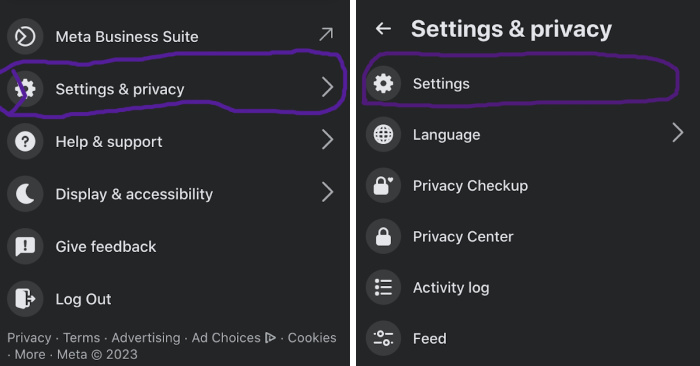
It should now pull up a new screen. Don’t let that surprise you. It’s normal.
Click “Notifications,” and choose “Tags.”
Scroll about halfway down the page, and turn off “Batch Mentions.”
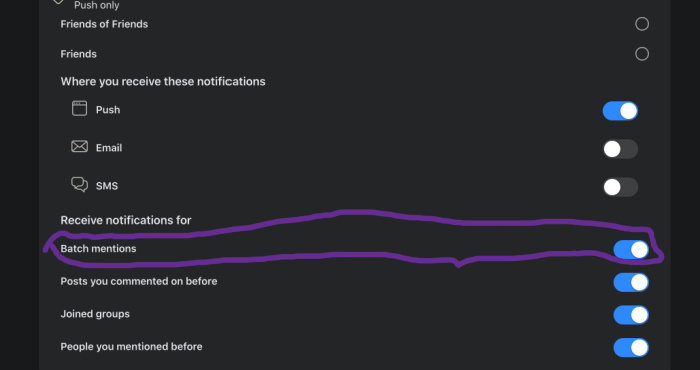
Voila! Now those dang #highlight posts won’t clutter up your notifications every five minutes.
You’re welcome!!


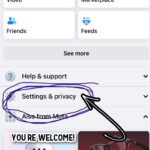
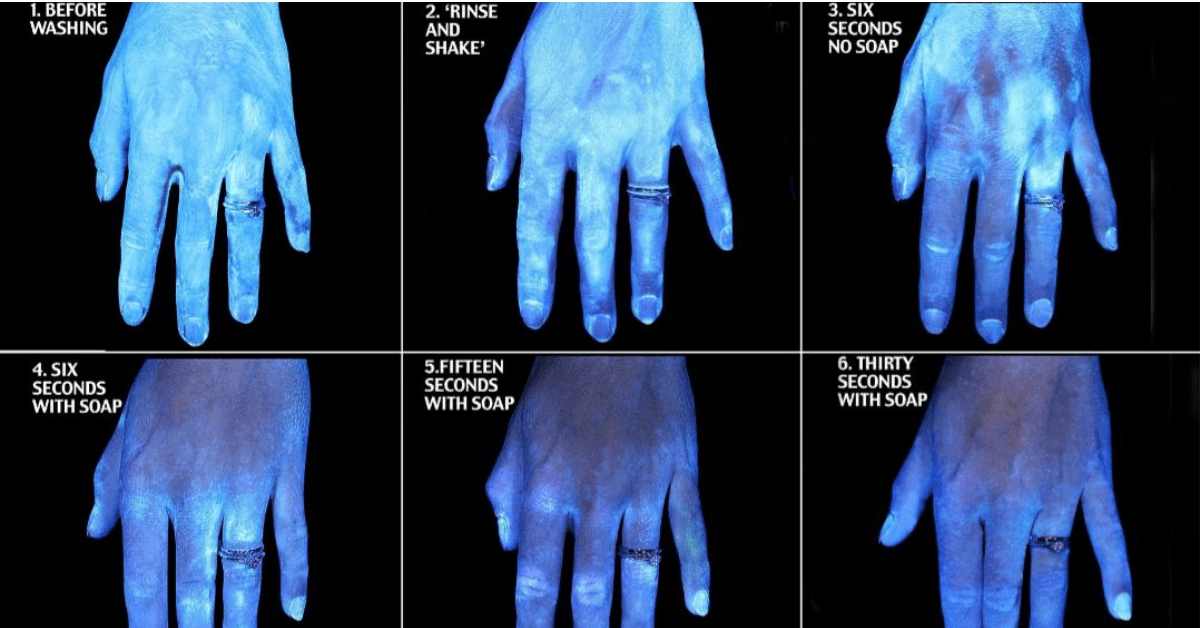

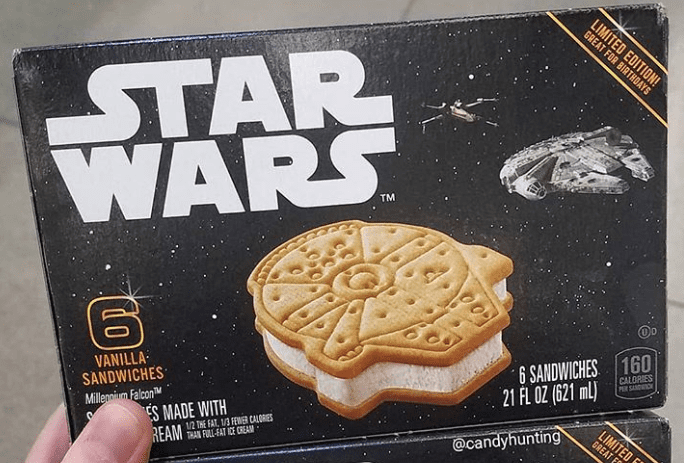
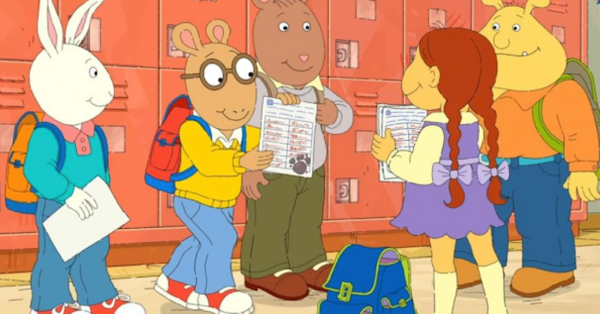


THANK YOU. You just saved my sanity.
You are welcome!